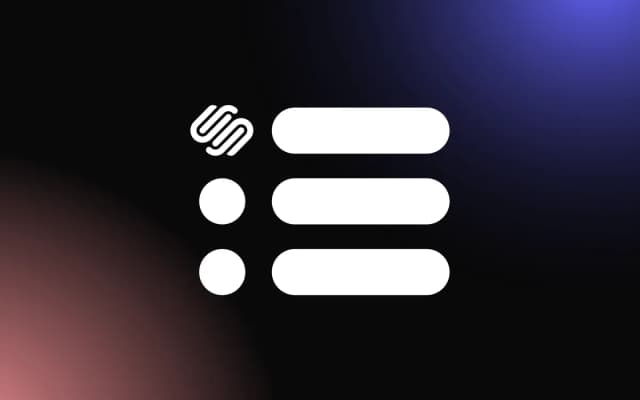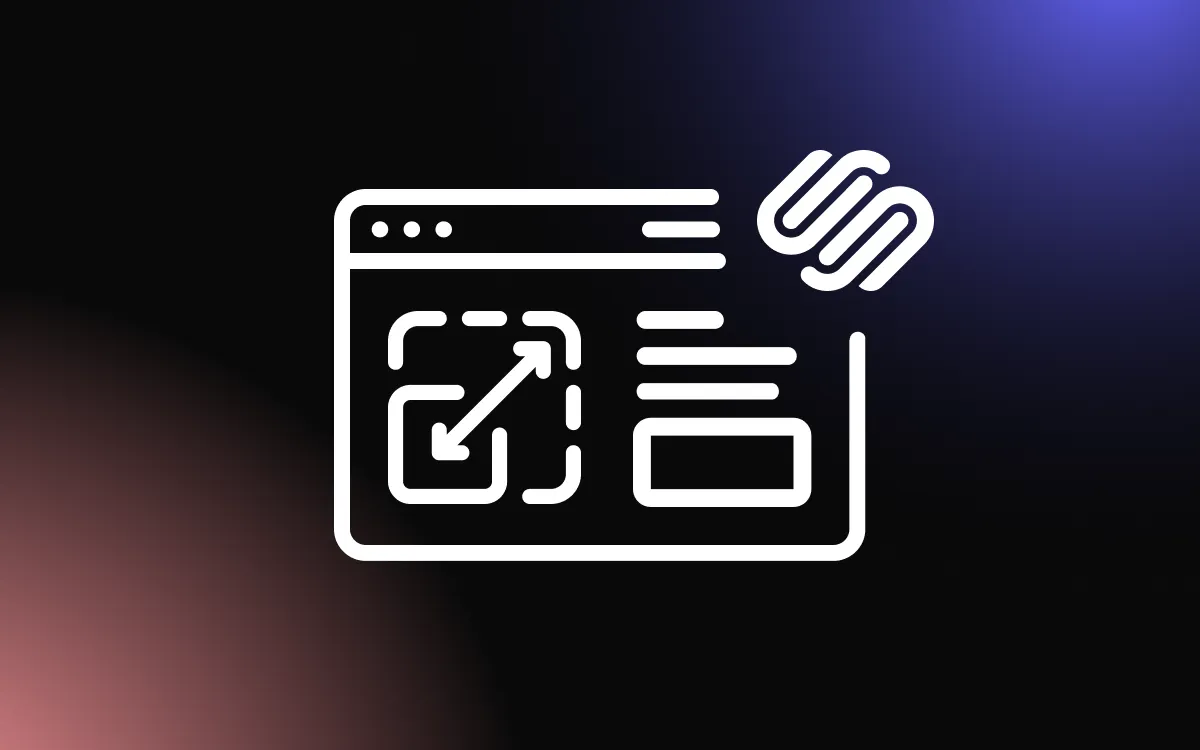Images are the heart of any great website, and choosing the right Squarespace image size can make or break your site's performance and visual appeal.
Whether you're a photographer showcasing your portfolio, a small business owner displaying products, or a blogger sharing your stories, understanding the best image size for Squarespace is crucial for creating an impressive online presence.
This guide explores everything you need to know about optimizing images for your Squarespace website, from recommended dimensions to file formats and advanced optimization techniques. By following these Squarespace image size guidelines, you'll create a visually stunning website that loads quickly and keeps visitors engaged.
Understanding Squarespace Image Size Requirements
Before diving into specific recommendations, it's important to understand how Squarespace handles images. Unlike some platforms that require exact image dimensions, Squarespace uses a responsive design approach that automatically adjusts your images to fit different screen sizes. However, this doesn't mean you can upload images of any size and expect perfect results.
Basic Squarespace Image Size Guidelines
For general use across your Squarespace website, here are the recommended image sizes:
- Banner images: 2000px to 2500px wide
- Background images: 1500px to 2000px wide
- Gallery images: 1500px wide
- Blog post featured images: 1200px to 1500px wide
- Thumbnail images: 500px to 800px wide
When deciding on the best image size for Squarespace, remember that larger isn't always better. While you want images to be large enough to display clearly on high-resolution screens, oversized images can slow down your website and negatively impact user experience.
Image Aspect Ratios on Squarespace
Aspect ratio is just as important as the actual Squarespace image size. Different sections of your website may require images with specific proportions:
- Banner images: 3:1 ratio (landscape orientation)
- Square images: 1:1 ratio
- Portrait images: 3:4 ratio
- Standard landscape images: 4:3 ratio
- Widescreen landscape images: 16:9 ratio
Using consistent aspect ratios throughout your website creates a cohesive, professional look. When uploading images with the recommended Squarespace image size and aspect ratio, you'll minimize unwanted cropping and ensure your visuals display as intended.
Introduction to Image Formats for Squarespace
Choosing the right image format is just as important as selecting the proper Squarespace image size. Different formats have unique properties that make them better suited for certain types of images.
Explanation of Common Image Formats (JPEG, PNG, SVG, WebP)
JPEG (Joint Photographic Experts Group)
JPEG is the most common format for photographs on Squarespace. These files use lossy compression, meaning they sacrifice some image quality to achieve smaller file sizes.
The best image size for Squarespace photographs in JPEG format is typically between 1500px and 2000px wide, with file sizes kept under 500KB when possible.
Pros of JPEG:
- Smaller file sizes than uncompressed formats
- Good for photographs and complex images with many colors
- Widely supported across all browsers and devices
Cons of JPEG:
- Lossy compression means some quality is sacrificed
- Not suitable for images requiring transparency
- Can show compression artifacts, especially around text or sharp edges
PNG (Portable Network Graphics)
PNG files use lossless compression, preserving image quality at the cost of larger file sizes.
When considering Squarespace image size requirements for logos, graphics with text, or images needing transparency, PNG is often the best choice.
Pros of PNG:
- Supports transparency
- Lossless quality (no degradation from compression)
- Great for graphics, logos, and text
Cons of PNG:
- Larger file sizes than JPEG
- Not ideal for photographs as they create unnecessarily large files
SVG (Scalable Vector Graphics)
SVG is a vector format that uses mathematical formulas rather than pixels to render images.
This makes SVG ideal for logos and icons on Squarespace, as they can scale to any size without losing quality.
Pros of SVG:
- Infinitely scalable without quality loss
- Very small file sizes for simple graphics
- Perfect for logos, icons, and simple illustrations
Cons of SVG:
- Not suitable for photographs
- May require special software to create or edit
- Can cause display issues if improperly created
WebP
WebP is a modern image format developed by Google that offers better compression than
JPEG and PNG while maintaining similar quality. Squarespace has begun supporting WebP images, making them an excellent choice for optimizing your website's performance.
Pros of WebP:
- Smaller file sizes than both JPEG and PNG
- Supports both lossy and lossless compression
- Supports transparency like PNG
Cons of WebP:
- Not supported by all older browsers
- Less widely used than traditional formats
When to Use Each Format for Best Results on Squarespace
- Use JPEG for: Photographs, background images, banner images, and complex images with many colors. The best image size for Squarespace photographs in JPEG format is typically 1500px-2000px wide for full-width images.
- Use PNG for: Logos, graphics with text, images requiring transparency, screenshots, and simple illustrations. When uploading PNGs, keep the Squarespace image size reasonable (under 1500px wide for most uses) to avoid unnecessary file bloat.
- Use SVG for: Logos, icons, simple illustrations, and any graphic that needs to be displayed at multiple sizes. SVGs don't have a pixel-based Squarespace image size recommendation since they're vector-based.
- Use WebP for: Nearly any image where you want to prioritize loading speed. Consider converting your JPEGs and PNGs to WebP before uploading to Squarespace, maintaining the same dimensions as you would for those formats.
Squarespace Image SEO Best Practices
Optimizing your images for search engines is just as important as selecting the best image size for Squarespace. When properly optimized, your images can drive additional traffic to your website and improve your overall SEO ranking.
Importance of File Naming Conventions
Before uploading any image to Squarespace, take a moment to rename the file with descriptive, keyword-rich names. Instead of using generic names like "IMG_1234.jpg," use descriptive names like "best-image-size-for-squarespace-example.jpg."
Follow these file naming best practices:
- Use lowercase letters
- Replace spaces with hyphens
- Include relevant keywords
- Keep names concise but descriptive
- Add location information if relevant
Proper file naming helps search engines understand your content and can improve your chances of appearing in image search results.
Adding Alt Text for Accessibility and SEO
Alt text (alternative text) describes an image for users who cannot see it, including those using screen readers and instances where images fail to load. In Squarespace, you can add alt text to any image through the image editor.
Effective alt text should:
- Accurately describe the image
- Include target keywords naturally (like "Squarespace image size" when relevant)
- Be concise (125 characters or fewer)
- Not start with phrases like "image of" or "picture of"
Example of good alt text: "Chart showing recommended Squarespace image sizes for different website sections"
Using Captions and Descriptions to Improve SEO
Squarespace allows you to add captions to your images, which appear visibly on your website. These captions provide another opportunity to include relevant keywords like "Squarespace image size" while providing useful information to your visitors.
Image descriptions are not visible to website visitors but can be included in your image's metadata. While not all search engines use this information, providing comprehensive descriptions can help with specialized image searches.
When writing captions and descriptions:
- Include relevant keywords naturally
- Add context not obvious from the image itself
- Consider including a call to action when appropriate
- Keep captions concise and descriptions more detailed
How to Manage Retina and High-DPI Displays on Squarespace
As high-resolution displays become increasingly common, understanding how to optimize your Squarespace image size for these screens is essential for maintaining a professional appearance.
What Are Retina Displays?
Retina display is Apple's term for screens with pixel densities so high that the human eye cannot distinguish individual pixels at a normal viewing distance. However, the term has become widely used to refer to any high-DPI (dots per inch) display.
These displays have:
- Approximately twice as many pixels (or more) as standard displays
- Pixel ratios of 2x, 3x, or even higher
- Much sharper text and image rendering
Standard images designed for regular screens can appear blurry or pixelated on retina displays, undermining your website's professional appearance.
Recommended Image Sizes and Formats for Retina Screens
To ensure your images look crisp on retina displays, you'll need to adjust your approach to Squarespace image size:
- Double your dimensions: If the display area for an image is 600px wide, upload an image that's at least 1200px wide. This provides the extra pixels needed for high-resolution displays.
- Consider file format carefully:
- JPEG: Use higher quality settings (70-80%) to avoid compression artifacts that become visible on retina screens
- PNG: Ideal for graphics that need to remain sharp
- SVG: Perfect for logos and icons as they scale perfectly to any resolution
- Balance quality and performance: Simply doubling the Squarespace image size doesn't mean you should ignore file size. Use reasonable compression to keep load times fast.
For banner images on retina displays, consider using images 3000px to 4000px wide. For standard content images, 2000px to 3000px wide images often provide the best balance of quality and performance.
Tips for Ensuring Images Stay Sharp on All Devices
- Test across multiple devices: View your Squarespace website on various screens to ensure your images appear sharp everywhere.
- Use Squarespace's built-in responsive design: Squarespace automatically serves appropriately sized images based on the visitor's device, but you need to provide high-quality source images.
- Consider image scaling behavior: In Squarespace, you can control how images scale:
- "Fill" resizes the image to fill the container while maintaining aspect ratio
- "Fit" ensures the entire image is visible within the container
- "Custom" allows you to specify exactly how the image should be displayed
- Use CSS to fine-tune image display: For advanced users, custom CSS can help control how images appear across different devices.
When selecting the best image size for Squarespace, remember that optimizing for retina displays requires thinking beyond standard screen resolutions. By uploading sufficiently large, high-quality images, you ensure your website looks professional on any device your visitors might use.
Squarespace Automatic Image Handling Explained
One of Squarespace's advantages is its built-in image handling system, which processes uploaded images to optimize them for web display. Understanding how this system works helps you make informed decisions about the best image size for Squarespace uploads.
How Squarespace Processes and Compresses Images
When you upload an image to Squarespace, the platform automatically:
- Creates multiple versions of your image at different sizes to serve appropriately sized images to different devices and screen resolutions.
- Compresses images to reduce file size while attempting to maintain visual quality. Squarespace uses smart compression algorithms that analyze each image to find the optimal balance.
- Strips unnecessary metadata like camera information and location data, which reduces file size without affecting appearance.
- Converts some formats to more web-friendly versions. For example, TIFF files may be converted to JPEG.
- Applies lazy loading so images only load when they're about to enter the visitor's viewport, improving initial page load times.
This automatic processing means you don't need to worry about creating multiple versions of each image for different uses, but it also means you should understand the system's limitations.
What Users Can Do to Optimize Before Upload
Despite Squarespace's automatic optimization, pre-optimizing your images can lead to better results:
- Resize to appropriate dimensions: While Squarespace can downsize images, uploading at the recommended Squarespace image size saves processing time and storage space. For most full-width images, 2000px wide is sufficient.
- Compress images before uploading: Using tools like Adobe Photoshop, Affinity Photo, or free options like TinyPNG can give you more control over the compression quality than relying solely on Squarespace's automatic compression.
- Choose the right format: Select the optimal format based on image content as discussed earlier (JPEG for photos, PNG for graphics with transparency, etc.).
- Save at appropriate quality levels: For JPEGs, a quality setting of 70-80% often provides the best balance between visual quality and file size.
- Remove unnecessary metadata: Strip EXIF data before uploading if you're concerned about privacy or want to further reduce file size.
By taking these steps, you ensure that Squarespace has the best possible starting material to work with, resulting in faster-loading, better-looking images.
Limits of Squarespace's Automatic Optimization
While Squarespace's image handling is convenient, it has some limitations to be aware of:
- Maximum file size: Squarespace has a 20MB limit per image upload. Images exceeding this limit must be reduced before uploading.
- Quality control: You cannot fine-tune how much Squarespace compresses your images. If you need precise control over compression artifacts, pre-compress your images.
- Format conversion limitations: Squarespace doesn't convert between all formats. For example, it won't automatically convert JPEGs to WebP or create SVGs from raster images.
- Metadata handling: Squarespace strips most metadata, which might be problematic if you need to preserve certain information.
- Animation support: Animated GIFs work on Squarespace, but the platform may process them in ways that increase file size or reduce animation quality.
Understanding these limitations helps you make informed decisions about when to rely on Squarespace's automatic processing and when to handle optimization yourself before uploading.
Troubleshooting Common Image Issues on Squarespace
Even with the right Squarespace image size, you may encounter visual problems. Here's how to identify and fix the most common issues.
How to Fix Blurry Images
Blurry images are often the result of uploading files that are too small for their intended display size. To fix this issue:
- Check your source image: Ensure you're starting with a high-quality image that meets the recommended Squarespace image size guidelines (at least 1500px-2000px wide for full-width images).
- Replace undersized images: If you've uploaded an image that's too small, replace it with a larger version. No amount of settings adjustments can make a truly small image appear sharp when displayed large.
- Adjust image display settings: In Squarespace's image block editor, try changing the "Display" setting from "Fill" to "Fit" if appropriate for your layout.
- Check design effects: Some Squarespace design effects like blur filters or fading can make images appear less sharp. Disable these effects to test if they're causing the issue.
- Verify mobile display: Images that look fine on desktop may appear blurry on mobile if they're not properly optimized for responsive design. Test your site on multiple devices.
Remember that the best image size for Squarespace depends on how and where the image will be displayed. When in doubt, opt for larger dimensions and let Squarespace handle the resizing.
Preventing Awkward Cropping and Distortion
Unexpected cropping can occur when images don't match the aspect ratio of their container. To prevent this:
- Understand your template's requirements: Different Squarespace templates have different preferred aspect ratios for banner images, thumbnails, etc. Research your specific template's needs.
- Use consistent aspect ratios: When preparing images, maintain consistent ratios for similar content types (e.g., all blog featured images at 16:9).
- Use the focal point editor: Squarespace allows you to set a focal point that remains visible regardless of how the image is cropped on different devices. Access this by clicking on an image and selecting "Edit."
- Preview across devices: Use Squarespace's device preview mode to check how your images appear on desktop, tablet, and mobile.
- Consider using the "Fit" setting: This ensures the entire image is visible, though it may leave empty space around the image.
With proper planning and the right Squarespace image size, you can prevent most cropping issues before they occur.
Handling Slow Image Load Times
Large images can significantly slow down your website. To improve load times:
- Optimize file size: Compress images before uploading using tools like ImageOptim, TinyPNG, or professional software like Adobe Photoshop.
- Resize to appropriate dimensions: Don't upload 5000px wide images if they'll only display at 1000px wide. Match your Squarespace image size to realistic display needs.
- Limit the number of images per page: Consider whether every image is necessary. Sometimes fewer, higher-quality images create more impact than many mediocre ones.
- Use Squarespace's native lazy loading: This feature ensures images only load as visitors scroll to them. It's enabled by default but can be disabled in certain situations.
- Consider image formats: WebP often provides better compression than JPEG or PNG. Converting images to WebP before uploading can significantly reduce file sizes.
- Check your overall site performance: Use tools like Google PageSpeed Insights to identify other factors that might be slowing down your site alongside images.
By carefully optimizing each image and being mindful of the best image size for Squarespace, you can maintain a visually impressive website that still loads quickly for all visitors.
Best Practices for Using Squarespace Image Blocks and Galleries
Squarespace offers various ways to display images on your website. Understanding the differences between these options helps you choose the right Squarespace image size and format for each situation.
Differences Between Image Blocks, Galleries, and Slideshows
Image Blocks
- Used for single images or simple layouts
- Options include standard image blocks, poster blocks, and card blocks
- Great for featured images, hero sections, or standalone visuals
- Allow for captions, clickthrough links, and lightbox effects
Gallery Blocks
- Display multiple images in grid, slideshow, stack, or carousel layouts
- Perfect for portfolios, product collections, or photo series
- Options for spacing, aspect ratio control, and thumbnail navigation
- Support for both uniform and varied image sizes depending on the gallery style
Slideshow Blocks
- Present images in an interactive slideshow format
- Include navigation arrows, autoplay options, and transition effects
- Ideal for showcasing featured content, testimonials with photos, or product highlights
- Support for captions and overlay text
Each of these block types handles images differently, so the best image size for Squarespace may vary depending on which you choose.
Ideal Image Sizes for Each to Avoid Quality Loss
For Standard Image Blocks:
- Full-width images: 2000px-2500px wide
- Column-width images: 1200px-1500px wide
- Thumbnail or small images: 500px-800px wide
For Gallery Blocks:
- Grid galleries: 1500px wide images with consistent aspect ratios
- Slideshow galleries: 2000px wide with 16:9 or 4:3 aspect ratios
- Stack galleries: 1200px-1800px wide with consistent width
- Carousel galleries: 1000px-1500px wide with consistent height
For Slideshow Blocks:
- Banner slideshows: 2000px-2500px wide with 3:1 aspect ratio
- Content slideshows: 1500px-2000px wide with consistent aspect ratios
- Full-screen slideshows: 2500px wide minimum for optimal display on large screens
Maintaining consistent dimensions and aspect ratios within each block type creates a professional, cohesive appearance.
Layout Tips to Maximize Visual Appeal
- Create visual hierarchy: Use larger images for more important content and smaller images for supporting elements.
- Maintain white space: Don't crowd your images. Allow for breathing room between visuals to enhance readability and focus.
- Consider image sequence: In galleries and slideshows, arrange images to tell a story or guide the viewer's eye in a meaningful way.
- Use consistent styling: Apply the same editing style, color profile, and composition techniques to create visual consistency.
- Blend with your site design: Choose or edit images to complement your Squarespace template's color palette and design aesthetic.
- Optimize for mobile first: Since most web traffic comes from mobile devices, ensure your layouts and Squarespace image sizes work well on smaller screens.
- Use the rule of thirds: Position key elements at the intersection points of an imaginary 3×3 grid to create more engaging compositions.
By selecting the right block type for your content and following these layout principles, you'll create visually compelling pages that maintain the right balance between image quality and performance.
Advanced Tips for Image Optimization
For those looking to take their Squarespace website performance to the next level, these advanced image optimization techniques can help you achieve faster load times and better visual quality.
Using Lazy Loading for Images on Squarespace
Lazy loading is a technique that delays loading images until they're about to enter the viewport. Squarespace implements lazy loading by default, but understanding how it works can help you optimize your site:
- Above-the-fold content: Images visible without scrolling (above the fold) should be prioritized. Consider using smaller, highly optimized images in this area since they'll load immediately.
- Image placement strategy: Place less critical images further down the page where lazy loading can have the most benefit.
- Preview images: For critical content, Squarespace sometimes displays low-resolution preview images while the full-resolution versions load. Ensure your images look acceptable even in this low-resolution state.
- Custom code options: Advanced users can modify lazy loading behavior using custom code, though this should be done carefully to avoid breaking Squarespace's built-in optimizations.
Understanding lazy loading helps you structure your pages for optimal performance while maintaining the best image size for Squarespace.
Leveraging CDN Benefits for Faster Image Delivery
Squarespace uses a Content Delivery Network (CDN) to distribute your images to servers worldwide, reducing load times for visitors regardless of their location. To maximize CDN benefits:
- Understand caching: Squarespace's CDN caches your images, meaning changes to existing images might not appear immediately. If you update an image, consider uploading it as a new file with a different name.
- Filename consistency: Use consistent, logical naming conventions for your images to make them easier to manage within the CDN structure.
- Plan for global audiences: If your site targets visitors from specific regions, test loading speeds from those locations to ensure the CDN is working effectively.
- Image dimensions matter: Even with a CDN, oversized images increase bandwidth usage. Stick to recommended Squarespace image size guidelines to reduce the amount of data being transferred.
The CDN handles much of the technical work automatically, but understanding its function helps you make better decisions about image management.
Using Third-Party Optimization Tools and Plugins
While Squarespace handles basic optimization, third-party tools can provide more control and better results:
- Pre-upload optimization tools:
- Adobe Photoshop's "Save for Web" feature
- Affinity Photo's export options
- Free tools like TinyPNG, ImageOptim, or Squoosh
- Bulk optimization tools like JPEGmini or Adobe Lightroom export presets
- External image management:
- Consider hosting very large image libraries on dedicated services like Cloudinary or imgix
- Use external services for specialized needs like 360-degree product photography
- Creating image workflows:
- Develop a consistent workflow for preparing images at the best size for Squarespace
- Create actions or presets in your editing software for consistent results
- Consider batch processing for large image collections
- Testing tools:
- Use PageSpeed Insights or Lighthouse to measure image performance
- A/B test different optimization approaches to find what works best for your specific content
By combining Squarespace's built-in features with specialized third-party tools, you can achieve the perfect balance of image quality and website performance.
Recommended Squarespace Image Size by Template
Different Squarespace templates have unique design characteristics that influence the ideal image dimensions. Here's a guide to the best image size for Squarespace based on popular templates and specific use cases.
Banner and Header Images
Brine Family Templates:
- Banner images: 2000px-2500px wide by 700px-800px tall
- Index page headers: 1500px-2000px wide with variable heights based on content
Skye Family Templates:
- Full-width banners: 2000px wide by 600px-800px tall
- Parallax headers: 2000px-2500px wide for smooth scrolling effects
Montauk Family Templates:
- Header images: 1500px-2000px wide with taller aspect ratios (approximately 3:2)
- Cover pages: 2000px-2500px wide for full-screen impact
Regardless of template, ensure your banner images are sufficiently wide to accommodate large screens while maintaining their visual impact.
Product and Gallery Images
Pacific Family Templates:
- Product images: 1500px by 1500px square format
- Gallery thumbnails: 800px by 800px for consistent grid layouts
Tremont Family Templates:
- Product images: 1200px-1500px with consistent aspect ratios
- Gallery images: 1200px-1500px wide with variable heights
Flatiron Family Templates:
- Product images: 1000px-1200px square format
- Gallery thumbnails: 600px-800px square
For product photography, maintaining consistent dimensions and aspect ratios is particularly important for creating professional-looking catalog pages.
Blog and Article Images
York Family Templates:
- Featured images: 1200px-1500px wide with 16:9 aspect ratio
- In-post images: 900px-1200px wide for optimal display within text
Five Family Templates:
- Blog thumbnails: 800px by 800px square format
- Featured posts: 1500px wide by 900px tall (5:3 aspect ratio)
Aviator Family Templates:
- Blog headers: 1500px-2000px wide with 3:1 panoramic aspect ratio
- In-post images: 1000px-1200px wide with variable heights
When selecting the best image size for Squarespace blog posts, consider both the featured image display and how images will appear within your article content.
By tailoring your image dimensions to your specific template and use case, you ensure your visuals display optimally across your entire Squarespace website.
Optimizing Images for Mobile Viewing on Squarespace
With mobile traffic accounting for over half of all web visits, optimizing your Squarespace image size for smaller screens is essential for providing a good user experience.
Mobile-Specific Size Considerations
When preparing images for mobile viewing:
- Focus on file size: Mobile users often have bandwidth limitations. Aim for JPEG images under 200KB and PNG images under 500KB when possible.
- Consider display size: Even if your Squarespace image size is 2000px wide for desktop, it will display much smaller on mobile. Ensure important details remain visible when viewed on a small screen.
- Test text overlay legibility: If your images contain text overlays, ensure they remain readable on mobile displays by using larger fonts and higher contrast.
- Check mobile cropping: Squarespace may crop images differently on mobile. Use the device preview feature to see how your images will appear on smartphones.
- Vertical orientation: Consider that some images may work better in portrait orientation for mobile users. Test both landscape and portrait images to see what works best for your content.
By optimizing specifically for mobile, you ensure all visitors have a good experience regardless of their device.
Responsive Design Techniques for Image Display
Squarespace handles many responsive design elements automatically, but you can enhance the experience by:
- Using focal points: Set the focal point of your images to ensure the most important elements remain visible regardless of screen size or cropping.
- Choosing mobile-friendly layouts: Some gallery and grid layouts work better than others on small screens. Test different options to find what works best for your content.
- Implementing mobile-specific styles: Advanced users can use custom CSS to modify how images display specifically on mobile devices.
- Considering touch interactions: Ensure clickable images are large enough to be easily tapped on touchscreens (at least 44px × 44px for interactive elements).
- Testing scroll performance: Many images stacked vertically can cause performance issues on mobile. Monitor how smoothly your pages scroll on various devices.
These techniques help ensure your images enhance rather than detract from the mobile browsing experience.
Conclusion
Selecting the best image size for Squarespace is a balance between visual quality, website performance, and user experience. While Squarespace offers flexibility in handling various image dimensions, following the recommendations in this guide will help you achieve optimal results across all devices and screen sizes.
Remember these key points:
- For most full-width images, dimensions between 1500px and 2500px wide provide the best balance of quality and performance
- Choose the right file format based on image content (JPEG for photos, PNG for graphics with transparency, etc.)
- Optimize file sizes before uploading to improve loading speed
- Consider aspect ratios carefully to prevent unwanted cropping
- Use Squarespace's built-in features like focal point editing to enhance responsive display
- Test your images across multiple devices to ensure consistent quality
By implementing these Squarespace image size best practices, you'll create a visually stunning website that loads quickly, ranks well in search engines, and provides an excellent user experience for all visitors. Whether you're a photographer showcasing your portfolio, a small business owner displaying products, or a blogger sharing your passion, optimizing your images will help you make a lasting impression online.
Remember that image optimization is an ongoing process. As devices evolve and new image formats emerge, continue refining your approach to ensure your Squarespace website remains visually impressive and technically sound.